Cisco SPA8800 Informations techniques
Naviguer en ligne ou télécharger Informations techniques pour Téléphones Cisco SPA8800. Cisco SPA8800 System information Manuel d'utilisatio
- Page / 124
- Table des matières
- DEPANNAGE
- MARQUE LIVRES
- Cisco Small Business 1
- Unified Communications UC320W 1
- ADMINISTRATION 1
- Contents 3
- Chapter 1: Welcome 9 3
- Chapter 2: Site 19 3
- Chapter 3: Telephony 23 4
- Chapter 5: Users/Phones 43 5
- Chapter 7: Call Routing 57 5
- Chapter 9: Network 77 6
- Cisco SPA301 Connections 107 7
- Welcome 1 9
- Getting Started - LAN Devices 12
- Configuration Module Overview 13
- Saving a Session 15
- Critical Updates 17
- Features of the Help System 18
- Sending Feedback to Cisco 18
- Logging Out 18
- System Access 20
- Automatic Maintenance 21
- USB Backup 22
- Telephony 3 23
- Gateways 24
- PBX/Key System 26
- Day/Night Features 27
- Select Schedule Behavior 28
- Phone Buttons 29
- Christmas,25,12,2011,true 30
- Internal Dialing 31
- Ports and Trunks 4 34
- Settings for FXO Ports 35
- FXO Gain Settings 35
- FXO Impedance Matching 36
- FXS Ports 37
- SIP/BRI Trunks 37
- SIP Provider Settings 38
- Systemwide SIP Parameters 39
- Mediatrix Gateway Settings 40
- Outbound Trunks 41
- Shared FXO Lines 42
- Users/Phones 5 43
- Settings for User Records 44
- Other Data Entry Options 44
- Assign Phones 46
- Extension Buttons 6 48
- Settings for Shared FXO Lines 50
- Shared Extensions 52
- Shared Extension Settings 53
- Additional Extensions 55
- Call Routing 7 57
- Paging Groups 58
- Hunt Groups 59
- Hunt Group Settings 60
- Auto Attendant 62
- Buttons for AA Menus 63
- Setting Up Prompts 64
- Settings for AA Prompts 64
- Using the AA Prompts Recorder 66
- Inbound Calls 67
- User/Group Features 8 69
- Voicemail to Email 70
- Settings for Phone Buttons 72
- Phone Button Labels 74
- Directory 75
- Network 9 77
- Wireless 81
- Port Forwarding 82
- Settings for Port Forwarding 83
- Apply Changes 10 84
- Apply Configuration 85
- Status Module 11 86
- Status > Devices 87
- Networks 89
- DHCP Clients 90
- Voicemail 91
- External Trunks 92
- External Call Records 92
- Troubleshooting 93
- How Do I 12 95
- Tro u b l e s h o o t in g 100
- Communications System 102
- Wall Mounting 103
- Horizontal Orientation 104
- Vertical Orientation 104
- LAN (10/100/1000) 105
- Phone Connections 107
- STEP 1 To turn the tab: 115
- 1 Retention tab 2 Latch 116
- Connecting the Power 117
- Upgrading the Phone Firmware 119
- Connecting Attendant Consoles 119
- 1 AUX port 2 AUX IN port 121
- 3 Cable slot 121
- Where to Go From Here 124
Résumé du contenu
Cisco Small Business Unified Communications UC320WADMINISTRATION GUIDE
WelcomeOptional Equipment and ServicesCisco Unified Communications UC320W Administration Guide 10 1• Power adapters for the phones, as needed. Cisco S
How Do ITro u b l e s h o o t in gCisco Unified Communications UC320W Administration Guide 100 12Calls page, click Create an Inbound Calling Route, an
How Do ITro u b l e s h o o t in gCisco Unified Communications UC320W Administration Guide 101 12• Username: Your full email address, such as myName@g
ACisco Unified Communications UC320W Administration Guide 102 Installation Options for the Unified Communications SystemThis appendix provides instruc
Installation Options for the Unified Communications SystemWall MountingCisco Unified Communications UC320W Administration Guide 103A Wall MountingReco
Installation Options for the Unified Communications SystemWall MountingCisco Unified Communications UC320W Administration Guide 104A Horizontal Orient
Installation Options for the Unified Communications SystemOptional Power Cord Retention KitCisco Unified Communications UC320W Administration Guide 10
BCisco Unified Communications UC320W Administration Guide 106 Installing Phones and Attendant ConsolesThis appendix provides information about the ins
Installing the UC 320W and PhonesPhone ConnectionsCisco Unified Communications UC320W Administration Guide 107B Phone ConnectionsRefer to these illust
Installing the UC 320W and PhonesPhone ConnectionsCisco Unified Communications UC320W Administration Guide 108B 1. Power port: Use this port to connec
Installing the UC 320W and PhonesInstalling a Desk Stand (Optional)Cisco Unified Communications UC320W Administration Guide 109B 5. Phone port: Use th
WelcomeGetting Started with the Cisco UC320WCisco Unified Communications UC320W Administration Guide 11 1Getting Started with the Cisco UC320WThe Gett
Installing the UC 320W and PhonesMounting a Phone to a Wall (Optional)Cisco Unified Communications UC320W Administration Guide 110B Mounting a Phone t
Installing the UC 320W and PhonesMounting a Phone to a Wall (Optional)Cisco Unified Communications UC320W Administration Guide 111B STEP 1 To attach t
Installing the UC 320W and PhonesMounting a Phone to a Wall (Optional)Cisco Unified Communications UC320W Administration Guide 112B STEP 4 (Optional)
Installing the UC 320W and PhonesMounting a Phone to a Wall (Optional)Cisco Unified Communications UC320W Administration Guide 113B STEP 5 Plug in th
Installing the UC 320W and PhonesMounting a Phone to a Wall (Optional)Cisco Unified Communications UC320W Administration Guide 114B STEP 6 Hang onto
Installing the UC 320W and PhonesMounting a Phone to a Wall (Optional)Cisco Unified Communications UC320W Administration Guide 115B Reversing the Hand
Installing the UC 320W and PhonesMounting a Phone to a Wall (Optional)Cisco Unified Communications UC320W Administration Guide 116B • Cisco SPA500 Ser
Installing the UC 320W and PhonesConnecting the PowerCisco Unified Communications UC320W Administration Guide 117B Connecting the PowerIf you are usin
Installing the UC 320W and PhonesConnecting a Phone to the NetworkCisco Unified Communications UC320W Administration Guide 118B STEP 1 If an Ethernet
Installing the UC 320W and PhonesConnecting a PC to a Phone (Optional)Cisco Unified Communications UC320W Administration Guide 119B Connecting a PC to
WelcomeGetting Started with the Cisco UC320WCisco Unified Communications UC320W Administration Guide 12 1• Additional top-level menu items running Clo
Installing the UC 320W and PhonesConnecting Attendant ConsolesCisco Unified Communications UC320W Administration Guide 120B • Attachment Arm • Two (2)
Installing the UC 320W and PhonesConnecting Attendant ConsolesCisco Unified Communications UC320W Administration Guide 121B !CAUTION Do not plug a pho
Installing the UC 320W and PhonesConnecting Attendant ConsolesCisco Unified Communications UC320W Administration Guide 122B STEP 7 If you need to att
Installing the UC 320W and PhonesConnecting Attendant ConsolesCisco Unified Communications UC320W Administration Guide 123B STEP 8 Attach the appropr
CCisco Unified Communications UC320W Administration Guide 124 Where to Go From HereCisco provides a wide range of resources to help you and your custo
WelcomeConfiguration Module OverviewCisco Unified Communications UC320W Administration Guide 13 1Caution: If you are using another device as the DHCP
WelcomeConfiguration Module OverviewCisco Unified Communications UC320W Administration Guide 14 1• Returning to the Getting Started menu: Until you ap
WelcomeConfiguration Module OverviewCisco Unified Communications UC320W Administration Guide 15 1Saving a SessionIf you need to close the configuratio
WelcomeConfiguration Module OverviewCisco Unified Communications UC320W Administration Guide 16 1• Load applied configuration from the device: This op
WelcomeConfiguration Module OverviewCisco Unified Communications UC320W Administration Guide 17 1• Restore Site Configuration: Choose this option to r
WelcomeConfiguration Module OverviewCisco Unified Communications UC320W Administration Guide 18 1Features of the Help System• Tooltips: For help with
2Cisco Unified Communications UC320W Administration Guide 19 Site 2In the Site section of the Configuration module, you configure the regional setting
© 2011 Cisco Systems, Inc. All rights reserved. 78-19371-01 Rev. B0 Cisco and the Cisco Logo are trademarks of Cisco Systems, Inc. and/or its affilia
SiteSystem AccessCisco Unified Communications UC320W Administration Guide 20 2System AccessUse the Configuration > Site > System Access page to
SiteAutomatic MaintenanceCisco Unified Communications UC320W Administration Guide 21 2Note: - Do not change the port number to 443. Because this port
SiteAutomatic MaintenanceCisco Unified Communications UC320W Administration Guide 22 2USB BackupUse a USB key in FAT32 format. NTFS is not supported.
3Cisco Unified Communications UC320W Administration Guide 23 Telephony 3In the Telephony section of the Configuration module, you manage the IP phones
TelephonyDevicesCisco Unified Communications UC320W Administration Guide 24 3up to 30 phones on this page. However, the Cisco UC320W supports only 24
TelephonyDevicesCisco Unified Communications UC320W Administration Guide 25 3not yet added phones, the file contains a sample record and can be used a
TelephonyPBX/Key SystemCisco Unified Communications UC320W Administration Guide 26 3PBX/Key SystemUse the Configuration > Telephony > PBX/Key Sy
TelephonyDay/Night FeaturesCisco Unified Communications UC320W Administration Guide 27 3configured your system in another mode, any existing SIP/BRI t
TelephonyDay/Night FeaturesCisco Unified Communications UC320W Administration Guide 28 3Auto AttendantWhen enabled, an Auto Attendant (AA) plays recor
TelephonyDay/Night FeaturesCisco Unified Communications UC320W Administration Guide 29 3Select the hours when the business is openThis section is avai
Cisco Unified Communications UC320W Administration Guide 3 ContentsChapter 1: Welcome 9System Requirements 9Optional Equipment and Services 10Getting
TelephonyDay/Night FeaturesCisco Unified Communications UC320W Administration Guide 30 3• To download a CSV file as a template for data entry or as a
TelephonyInternal DialingCisco Unified Communications UC320W Administration Guide 31 3Internal DialingUse the Configuration > Telephony > Intern
TelephonyInternal DialingCisco Unified Communications UC320W Administration Guide 32 3Tip: In PBX mode or Blend mode, if you have FXO trunks and SIP/B
TelephonyMusicCisco Unified Communications UC320W Administration Guide 33 3MusicUse the Configuration > Telephony > Music page to choose the mus
4Cisco Unified Communications UC320W Administration Guide 34 Ports and Trunks 4In the Ports and Trunks section of the Configuration module, you enable
Ports and TrunksLine (FXO) PortsCisco Unified Communications UC320W Administration Guide 35 4Settings for FXO Ports• Enabled: Check the box to enable
Ports and TrunksLine (FXO) PortsCisco Unified Communications UC320W Administration Guide 36 4• When finished, click Apply Now to immediately apply the
Ports and TrunksFXS PortsCisco Unified Communications UC320W Administration Guide 37 4FXS PortsUse the Configuration > Ports and Trunks > FXS Po
Ports and TrunksSIP/BRI TrunksCisco Unified Communications UC320W Administration Guide 38 4Adding and Removing SIP/BRI Trunks• Add a SIP/BRI Trunk: Cl
Ports and TrunksSIP/BRI TrunksCisco Unified Communications UC320W Administration Guide 39 4• SIP Domain Name: Enter the SIP domain name, if specified
Cisco Unified Communications UC320W Administration Guide 4 ContentsChapter 3: Telephony 23Devices 23General Information and Options for Devices 23Addi
Ports and TrunksSIP/BRI TrunksCisco Unified Communications UC320W Administration Guide 40 4Mediatrix Gateway SettingsThis section is available after y
Ports and TrunksOutbound TrunksCisco Unified Communications UC320W Administration Guide 41 4applies to all configured SIP providers with NAT mapping e
Ports and TrunksOutbound TrunksCisco Unified Communications UC320W Administration Guide 42 4• The FXO group includes all unassigned FXO trunks, meanin
5Cisco Unified Communications UC320W Administration Guide 43 Users/Phones 5In Users/Phones section of the Configuration module, you add the users and
Users/PhonesUsersCisco Unified Communications UC320W Administration Guide 44 5Settings for User RecordsThe page automatically displays a blank user re
Users/PhonesUsersCisco Unified Communications UC320W Administration Guide 45 5Tip: A quick way to enter a new extension number is to click the phone i
Users/PhonesAssign PhonesCisco Unified Communications UC320W Administration Guide 46 5Assign PhonesUse the Configuration > Users/Phones > Assign
Users/PhonesAssign PhonesCisco Unified Communications UC320W Administration Guide 47 5• Remove a phone assignment with the Delete button: Click the de
6Cisco Unified Communications UC320W Administration Guide 48 Extension Buttons 6In the Extension Buttons section of the Configuration module, you add
Extension ButtonsShared FXO LinesCisco Unified Communications UC320W Administration Guide 49 6• The shared line button indicates the status of the lin
Cisco Unified Communications UC320W Administration Guide 5 ContentsSystemwide SIP Parameters 40Outbound Trunks 41Chapter 5: Users/Phones 43Users 43Gen
Extension ButtonsShared FXO LinesCisco Unified Communications UC320W Administration Guide 50 6Settings for Shared FXO Lines• Shared FXO Line Settings:
Extension ButtonsShared FXO LinesCisco Unified Communications UC320W Administration Guide 51 6Selecting Members for Shared FXO Lines• Select Members:
Extension ButtonsShared ExtensionsCisco Unified Communications UC320W Administration Guide 52 6Shared ExtensionsUse the Configuration > Extension B
Extension ButtonsShared ExtensionsCisco Unified Communications UC320W Administration Guide 53 6- Red (steady): Connected to a call on another phone.-
Extension ButtonsShared ExtensionsCisco Unified Communications UC320W Administration Guide 54 6• Number of Buttons/Calls: Click the up-arrow or down-a
Extension ButtonsAdditional ExtensionsCisco Unified Communications UC320W Administration Guide 55 6Note:• Available Buttons includes only phone button
Extension ButtonsAdditional ExtensionsCisco Unified Communications UC320W Administration Guide 56 6Settings for Additional Extensions• Create an Addit
7Cisco Unified Communications UC320W Administration Guide 57 Call Routing 7In the Call Routing section of the Configuration utility, you configure the
Call RoutingCall PagingCisco Unified Communications UC320W Administration Guide 58 7Paging GroupsThis feature is used to make an intercom announcement
Call RoutingHunt GroupsCisco Unified Communications UC320W Administration Guide 59 7• To remove a user from the group: Uncheck the box next to the nam
Cisco Unified Communications UC320W Administration Guide 6 ContentsHunt Groups 59Features of Hunt Groups 59General Information and Options for Hunt Gr
Call RoutingHunt GroupsCisco Unified Communications UC320W Administration Guide 60 7General Information and Options for Hunt Groups• To simplify the d
Call RoutingHunt GroupsCisco Unified Communications UC320W Administration Guide 61 7• Ring duration for each phone: Enter the number of seconds to rin
Call RoutingAuto AttendantCisco Unified Communications UC320W Administration Guide 62 7• To configure users, see the Users page. To assign phones to u
Call RoutingAuto AttendantCisco Unified Communications UC320W Administration Guide 63 7• When the Dial Extensions at Any Time option is On, the Auto A
Call RoutingAuto AttendantCisco Unified Communications UC320W Administration Guide 64 7• Timeout: Choose the action that occurs when the Timeout limit
Call RoutingAuto AttendantCisco Unified Communications UC320W Administration Guide 65 7Adding prompts:• Prompt Name: Enter a description or the comple
Call RoutingUsing the AA Prompts RecorderCisco Unified Communications UC320W Administration Guide 66 7Using the AA Prompts RecorderYou can record up t
Call RoutingInbound CallsCisco Unified Communications UC320W Administration Guide 67 7Inbound CallsUse the Configuration > Call Routing > Inboun
Call RoutingInbound CallsCisco Unified Communications UC320W Administration Guide 68 7destinations for day (your open hours) and night (your closed ho
8Cisco Unified Communications UC320W Administration Guide 69 User/Group Features 8In the User/Group Features section of the Configuration module, you
Cisco Unified Communications UC320W Administration Guide 7 ContentsWireless 81Port Forwarding 82General Information and Options for Port Forwarding 82
User/Group FeaturesVoicemail to EmailCisco Unified Communications UC320W Administration Guide 70 8Voicemail to EmailUse the Configuration > User/Gr
User/Group FeaturesPhone ButtonsCisco Unified Communications UC320W Administration Guide 71 8• Attach VM: Check this box to include the voicemail mess
User/Group FeaturesPhone ButtonsCisco Unified Communications UC320W Administration Guide 72 8Settings for Phone Buttons• Personal Extension (phones on
User/Group FeaturesPhone ButtonsCisco Unified Communications UC320W Administration Guide 73 8star codes to block the CLID for calls; time is saved by
User/Group FeaturesPhone Button LabelsCisco Unified Communications UC320W Administration Guide 74 8the user from the drop-down list. Tip: This feature
User/Group FeaturesDirectoryCisco Unified Communications UC320W Administration Guide 75 8- To choose a specific phone or side car, click the down-arro
User/Group FeaturesDirectoryCisco Unified Communications UC320W Administration Guide 76 8separate the values with commas, and create each entry on a n
9Cisco Unified Communications UC320W Administration Guide 77 Network 9In the Network section of the Configuration module, you configure your topology,
NetworkWANCisco Unified Communications UC320W Administration Guide 78 9WAN Types• DHCP: Dynamic Host Control Protocol, the default option, is often us
NetworkWANCisco Unified Communications UC320W Administration Guide 79 9- Connect on Demand: Choose this option to open a connection only when a user a
Cisco Unified Communications UC320W Administration Guide 8 ContentsInstalling a Desk Stand (Optional) 109Mounting a Phone to a Wall (Optional) 110Atta
NetworkLANCisco Unified Communications UC320W Administration Guide 80 9- Keep Alive: Choose this option to use Keep Alive messages to keep the connect
NetworkWirelessCisco Unified Communications UC320W Administration Guide 81 9launch the configuration utility. If you change this setting, use the new
NetworkPort ForwardingCisco Unified Communications UC320W Administration Guide 82 9• Security Strength: Choose the type of security required for acces
NetworkPort ForwardingCisco Unified Communications UC320W Administration Guide 83 9Note: You will need to assign a static IP address to each server ra
10Cisco Unified Communications UC320W Administration Guide 84 Apply Changes 10In the Apply Changes section of the Configuration module, you can review
Apply ChangesApply ConfigurationCisco Unified Communications UC320W Administration Guide 85 10Apply ConfigurationUse the Apply Changes > Apply Conf
11Cisco Unified Communications UC320W Administration Guide 86 Status Module 11Use the Status module to view detailed information about the network, th
Status ModuleDevicesCisco Unified Communications UC320W Administration Guide 87 11DevicesUse the Status > Devices page to view statistics for the C
Status ModuleDevicesCisco Unified Communications UC320W Administration Guide 88 11- If the new firmware involves any changes in required settings, err
Status ModuleNetworksCisco Unified Communications UC320W Administration Guide 89 11• To remove a PMF: Click the delete button (X) for the file that yo
1Cisco Unified Communications UC320W Administration Guide 9 Welcome 1The Cisco UC320W Configuration Utility helps you to configure your Unified Commun
Status ModuleDHCP ClientsCisco Unified Communications UC320W Administration Guide 90 11• WAN Mask: The subnet mask for the WAN.• WAN Default Gateway:
Status ModuleVoicemailCisco Unified Communications UC320W Administration Guide 91 11• Expire Time: The time of day when the dynamically assigned addre
Status ModuleExternal TrunksCisco Unified Communications UC320W Administration Guide 92 11• Used: The amount of voice mail storage space that is curre
Status ModuleTro u b l e s h o o t in gCisco Unified Communications UC320W Administration Guide 93 11• CLID: The Caller ID phone number of the calling
Status ModuleTro u b l e s h o o t in gCisco Unified Communications UC320W Administration Guide 94 11• Check boxes: Check the box to include this info
12Cisco Unified Communications UC320W Administration Guide 95 How Do I 12Read the information below to find answers to common questions about configur
How Do ITro u b l e s h o o t in gCisco Unified Communications UC320W Administration Guide 96 12How do I route calls for specific SIP/BRI phone number
How Do ITro u b l e s h o o t in gCisco Unified Communications UC320W Administration Guide 97 12How do I assign different outbound dialing digits to e
How Do ITro u b l e s h o o t in gCisco Unified Communications UC320W Administration Guide 98 12How do I set up the Music On Hold to use a recording o
How Do ITro u b l e s h o o t in gCisco Unified Communications UC320W Administration Guide 99 12How do I enable intercom calls? A manager wants to use
Plus de documents pour Téléphones Cisco SPA8800

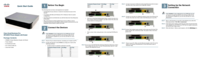





 (88 pages)
(88 pages) (102 pages)
(102 pages)







Commentaires sur ces manuels